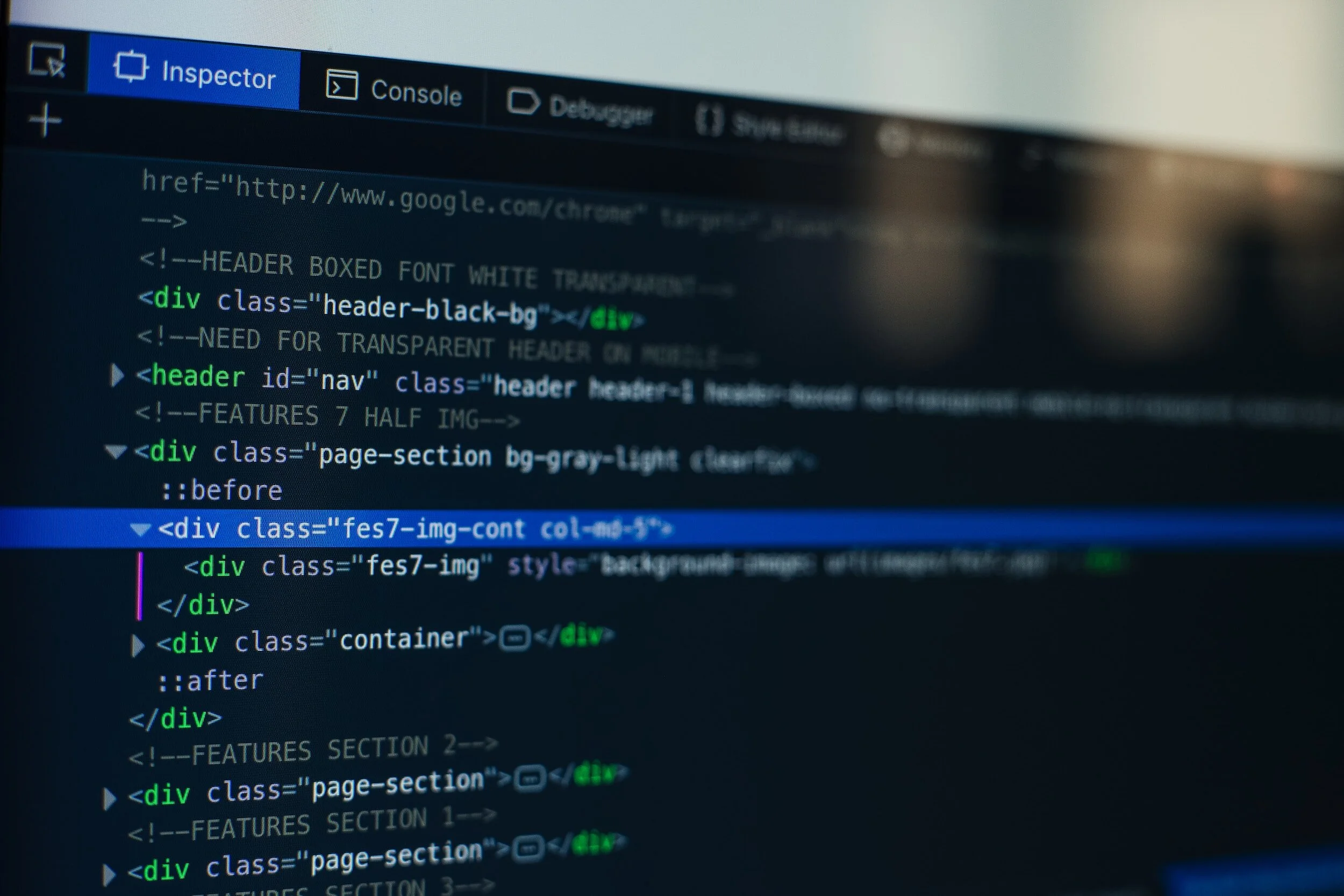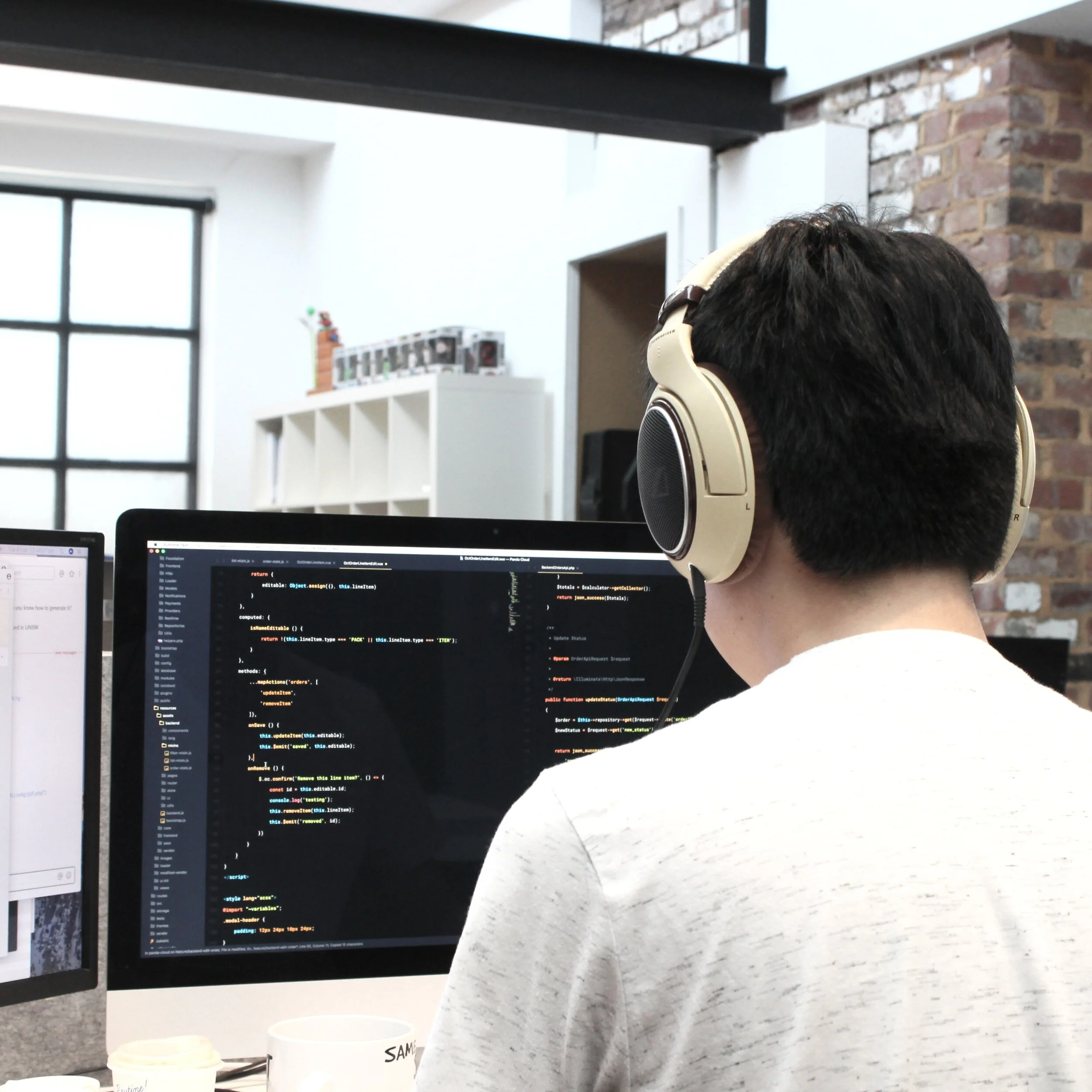What is Office 365 and Google-Suite? Well, what they offer is a workspace for you and your colleagues where you can send messages, video calls, share and view documents, have important meetings, and provide you with online storage.
Why don’t we look further into the key features of both so you can decide which one fits your needs?
Information Protection
Office 365 offers rights management and data loss protection. Rights management features are at the file/email level so if they are stored or even sent they will still be covered. Data loss protection covers more than just emails, it also covers files and sites.
Google- Suite gives rights management and data loss protection. With rights management it allows users to disable printing, downloading, and copying over any specific document in a Google drive file. Data loss covers only Gmail to address sites or documents, Google customers would need a 3rd party service.
Reliability & Scalability
Microsoft guarantees a service level agreement with its users, on-demand services are available depending on your business-specific requirements.
Google offers a service level agreement with its users, on-demand services are available depending on your business-specific requirements.
Cloud Storage
Google has 30 GB of online cloud storage for the free starter account or unlimited storage for business teams or enterprise accounts that have a minimum of 5 users.
Office 365 gives 1 TB of online cloud storage regardless of what plan you choose.
Online Applications
Office 365 offers easy-to-use online versions of their popular apps like Word, Excel, Outlook, and PowerPoint.
Google offers all its online apps like Gmail, Hangouts, Drive, and Docs. Many customers find Google-Suite has more reliable and higher performance than Office 365.
Offline Email Capabilities
Google offline allows you to only access your email if you are connected to a Chrome browser.
Office 365 lets you view your email using a wide range of web browsers like Google, Firefox, and Internet Explorer.
Productivity
Office 365 document views and experiences are consistent regardless of the device being used. Documents can be accessed online or offline.
Google document views and user experiences are inconsistent, and offline capabilities are shortened. Google does not allow you to share office documents unless first converted to Google.
Security
Google shares a privacy policy across both business and consumer applications, where data protection might not meet certain industry regulations or business security requirements.
Office 365 provides Advanced Threat Protection that protects your devices from malware and viruses and premium anti-spam and anti-virus protection, multi-factor authentication solutions, which are all included with their security measures.
IT Support
Office 365 provides web and phone support for critical issues.
Google provides web and phone support for critical issues.
Conclusion
Now that you know what each one provides in finer detail, in conclusion, Office 365 and Google-Suite have many similarities within their shared working hub like cloud storage, offline email capabilities, productivity, and much more. Some exceed better in other categories than the other but are both similar and great.
For more content like this, get started with us!