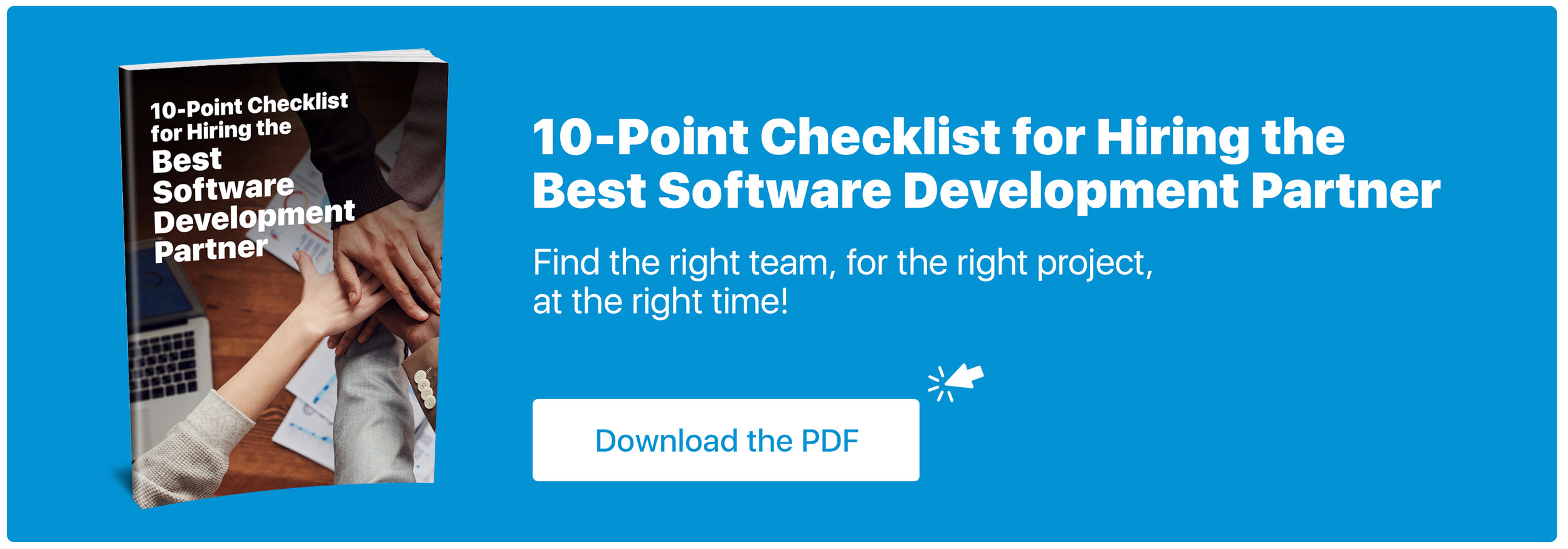This year has changed a lot of major components of daily life, especially when it comes to work-life shifting to being remote. A good portion of the world has had to make this new change.
With that being said, there have been multiple questions brought to light about whether or not Microsoft Teams is suitable for project managers.
But first, why is Microsoft Teams so beneficial for Project Management?
Microsoft Teams is commonly known for their communication features including chat, or video calling. Unfortunately, this is where most Microsoft Teams users’ knowledge ends. However, Microsoft Teams is much more than just a method of communication.
Microsoft Teams is notorious for being a remarkable tool for communication and collaboration with the ability for document, presentation, and whiteboard capabilities integrated into their already awesome system.
Now, here are the top 5 tips for using Teams for Project Management
1. Ability to efficiently keep everyone alert with Teams and Channels
In order to be a great project manager, you need to allow for open and transparent communication for every stage of each project they’re overseeing. With Microsoft Teams you have the ability to do that efficiently.
2. Easy to keep track of deadlines, so you don’t miss one!
Deadlines can often be hard to keep track of especially if you’re managing more than one project at a time. No matter what the project, they are vitally important to keep your project on track.
Having access to Microsoft Teams, it allows you and your team to have a shared Microsoft Outlook group calendar, which displays the important deadlines for each piece of a project.
3. Easy to use planner capabilities to assign tasks and manage what’s important
Another component to help with keeping track of your deadlines, is to integrate the use of Microsoft Planner to help keep your projects organized.
Microsoft Planner can be easily incorporated to Teams in four easy steps:
Navigate to the team you want to add Microsoft Planner too
Click the + sign to add a tab to the group
Click on “Planner”
Either create a new plan, or choose an existing plan that you’ve already saved (choose from the drop-down menu) and click “save”
4. Keep work accessible for everyone involved
It’s important to make sure that everyone on the project has access to every component of the project and knows how to do everything. This way, tasks can get completed in an efficient manner and no time is wasted searching for a file.
5. Don’t be afraid to customize your Teams
With Microsoft Teams, you have the ability to customize many features to make completing your project even more efficient. Especially since you can tailor it to your own team's needs.
Without a doubt, with the right integrations and a little customization Microsoft Teams could be your primary source for project management and organization. Having access to so many great features like tracking tasks, document collaboration, and more.
Reach out to our experts at ISU Corp, to help integrate it into your next project!